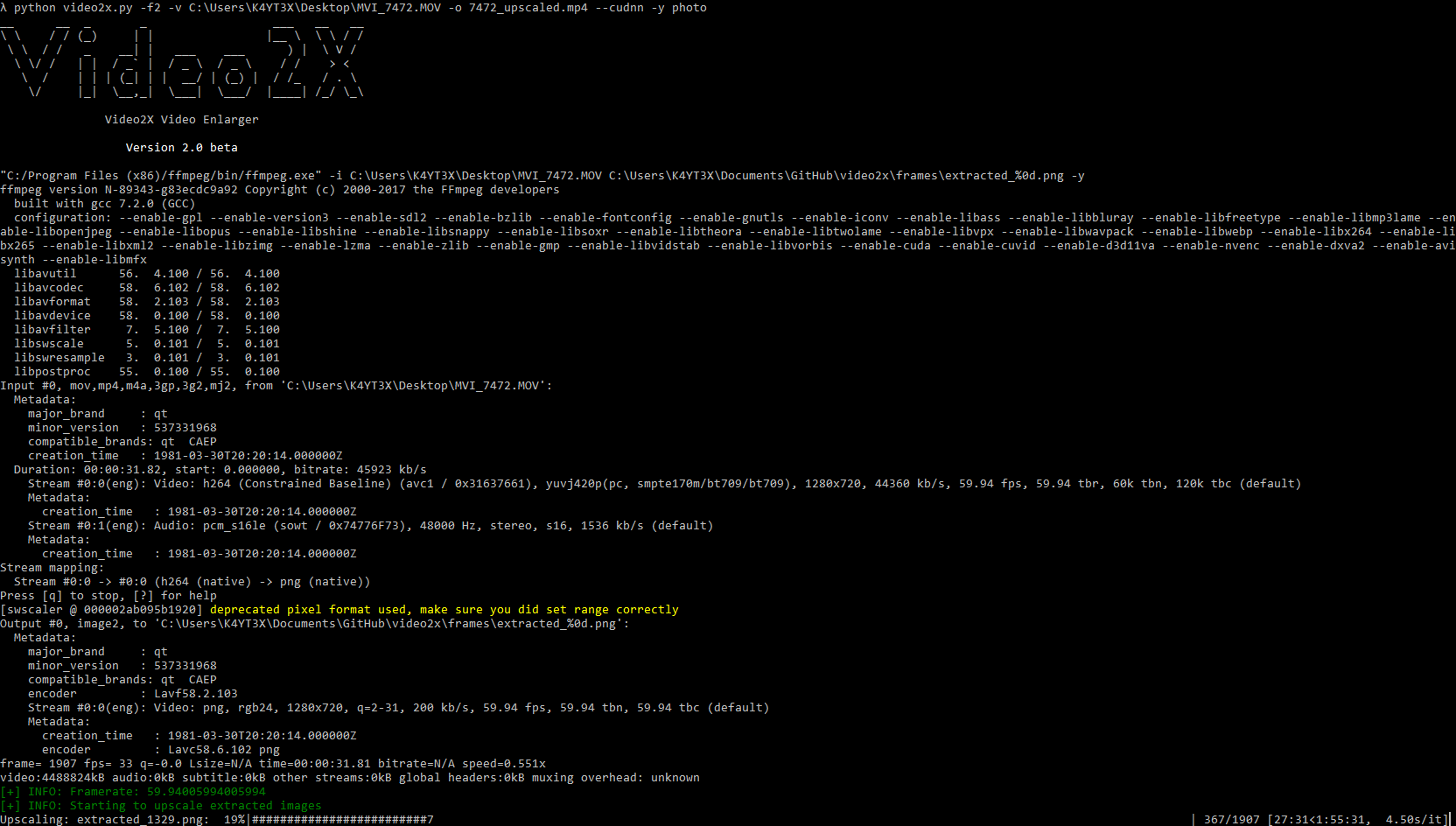| bin | ||
| _config.yml | ||
| .gitignore | ||
| LICENSE | ||
| README.md | ||
Video2X Video Enlarger
This software is currently designed for Windows.
2.2.0 (December 21, 2018)
- Rewritten main file to organize project structure. All executables have been moved into the
binfolder. - Bulk enlarge videos in a folder function has been added.
- Rewritten command line arguments parser to make arguments more clear.
- Other minor improvements.
Setup Script (November 29, 2018)
- Added setup script. Now you can install dependencies and generate video2x configuraiton automatically by running the
video2x_setup.pyscript.
2.1.6 (November 26, 2018)
- Restored the option to define a factor which the will be upscaled by, which is suggested by @wuast94 .
Description
Video2X is an automation software based on waifu2x image enlarging engine. It extracts frames from a video, enlarge it by a number of times without losing any details or quality, keeping lines smooth and edges sharp.
For short: Video2X enlarges your video without losing details
Watch for the sharper edges in this screenshot around the shadows:
Or you can watch the YouTube video Demo: https://www.youtube.com/watch?v=PG94iPoeoZk
Screenshot
Installation
Prerequisites
- Python 3
Download: https://www.python.org/downloads/windows/ - FFMPEG Windows Build
Download: https://ffmpeg.org/download.html - waifu2x-caffe for Windows
Download: https://github.com/lltcggie/waifu2x-caffe/releases
Install Dependencies
You can run the video2x_setup.py script to install and configure the depencies automatically. This script is designed and tested on Windows 10.
This script will install ffmpeg, waifu2x-caffe to %LOCALAPPDATA%\\video2x and all python libraries.
$ python bin/video2x_setup.py
After downloading the dependencies, clone the video2x package.
$ git clone https://github.com/K4YT3X/video2x.git
$ cd video2x/bin
Then you'll need to install python dependencies before start using video2x. Install simply by executing the following command.
$ pip install -r requirements.txt
Quick Start
To enlarge a video on a computer with NVIDIA GPU
$ python video2x.py -i video.mp4 -o video.mp4 -m gpu --width=1920 --height=1080
To enlarge a video on a computer with CPU
$ python video2x.py -i video.mp4 -o video.mp4 -m cpu --width=1920 --height=1080
Full Usage
usage: video2x.py [-h] -i INPUT -o OUTPUT -m {cpu,gpu,cudnn}
[-y {upconv_7_anime_style_art_rgb,upconv_7_photo,anime_style_art_rgb,photo,anime_style_art_y}]
[-t THREADS] [-c CONFIG] [--width WIDTH] [--height HEIGHT]
[-f FACTOR]
optional arguments:
-h, --help show this help message and exit
Basic Options:
-i INPUT, --input INPUT
Specify source video file/directory
-o OUTPUT, --output OUTPUT
Specify output video file/directory
-m {cpu,gpu,cudnn}, --method {cpu,gpu,cudnn}
Specify upscaling method
-y {upconv_7_anime_style_art_rgb,upconv_7_photo,anime_style_art_rgb,photo,anime_style_art_y}, --model_type {upconv_7_anime_style_art_rgb,upconv_7_photo,anime_style_art_rgb,photo,anime_style_art_y}
Specify model to use
-t THREADS, --threads THREADS
Specify number of threads to use for upscaling
-c CONFIG, --config CONFIG
Manually specify config file
Scaling Options:
--width WIDTH Output video width
--height HEIGHT Output video height
-f FACTOR, --factor FACTOR
Factor to upscale the videos by
This project is based on the following softwares and projects.
- FFMPEG
- waifu2x caffe