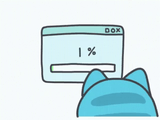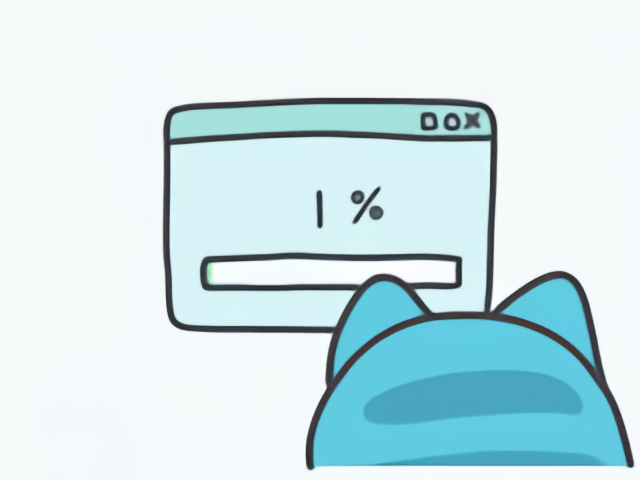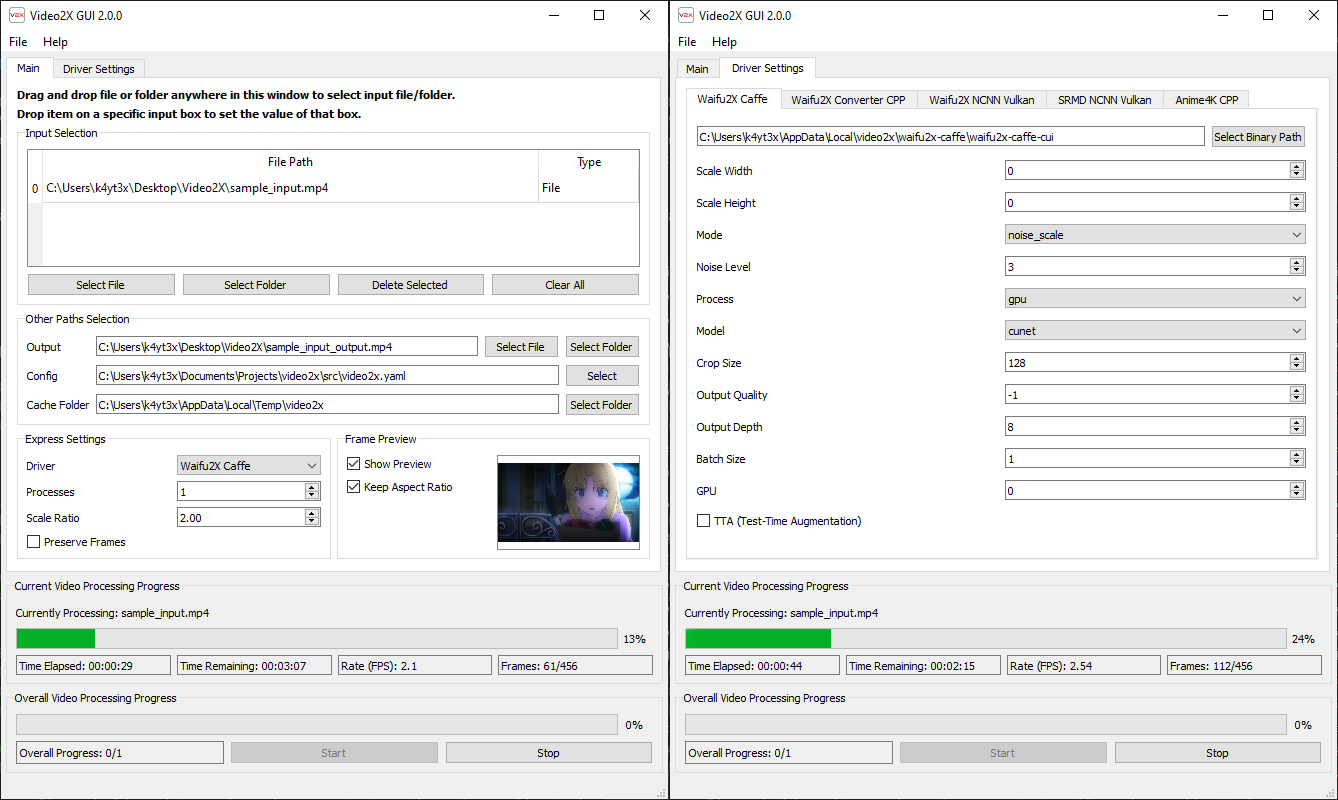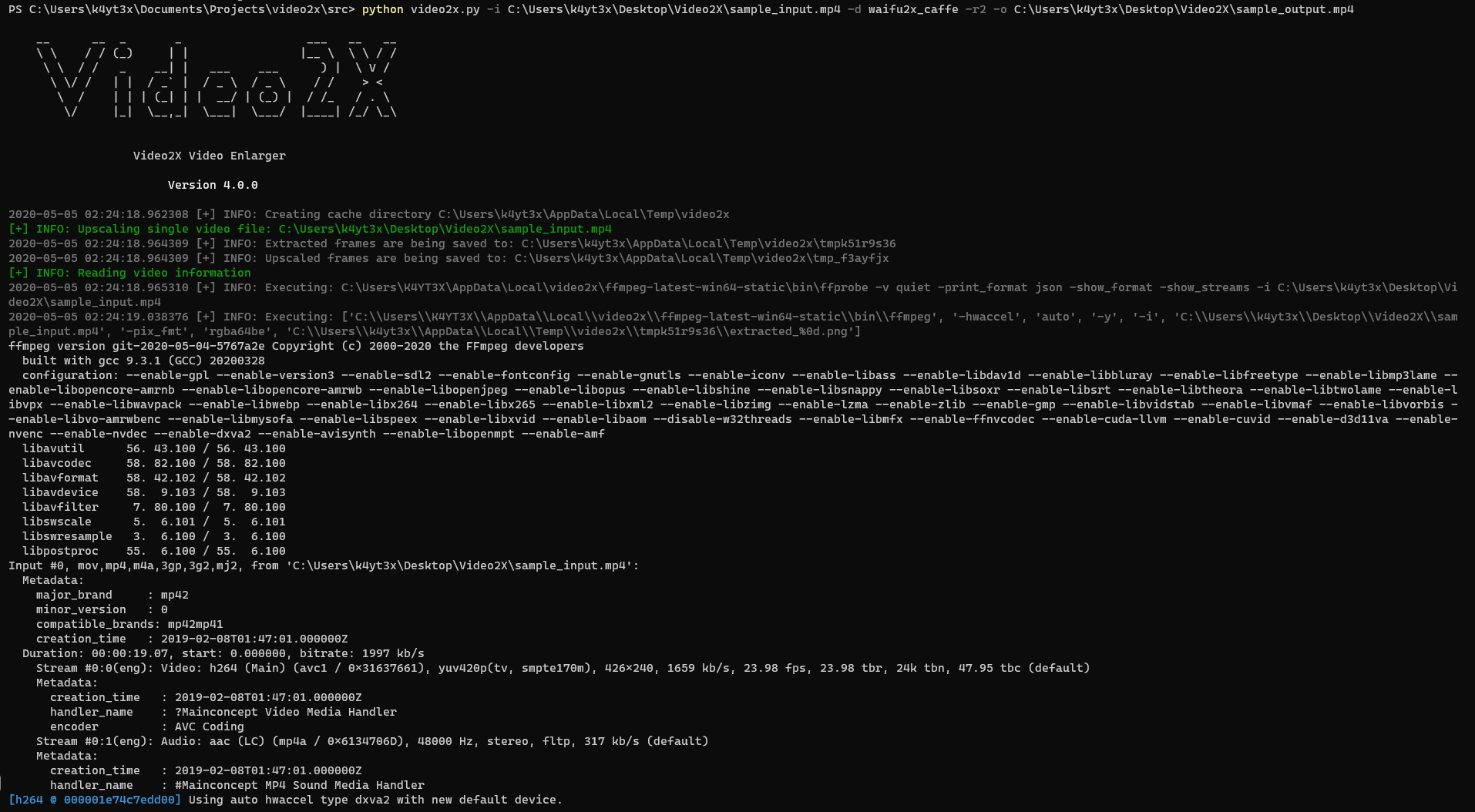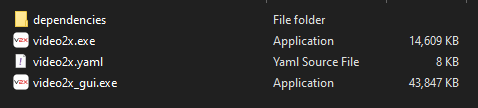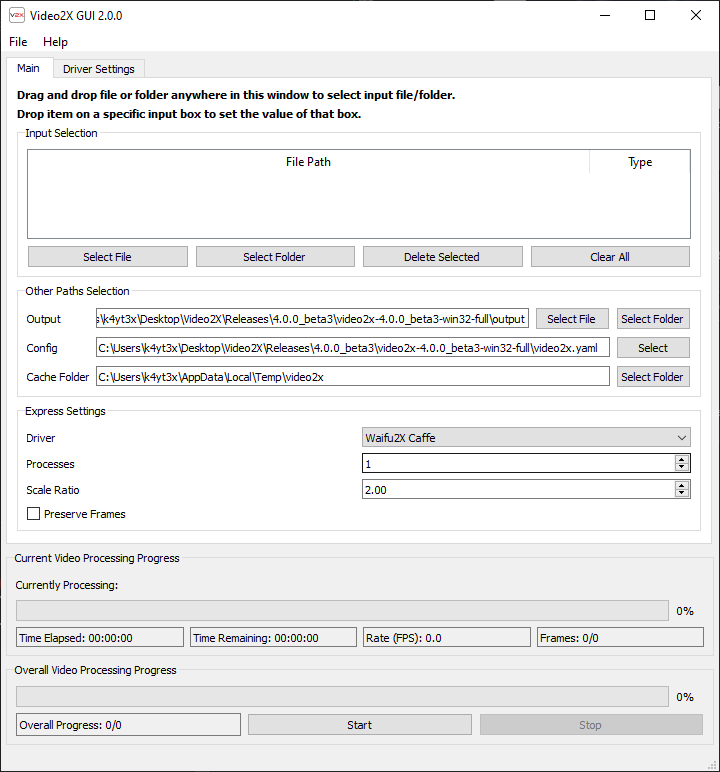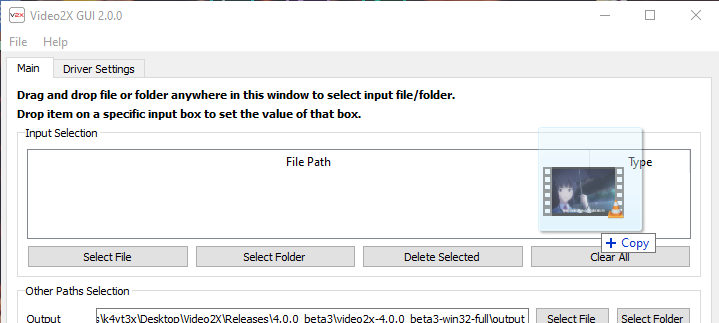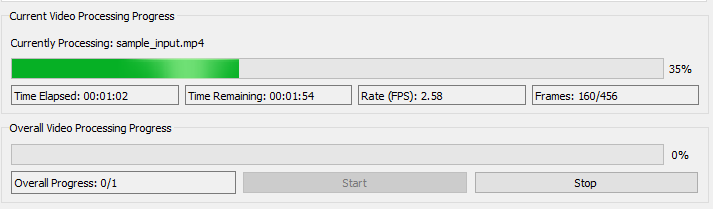| .github | ||
| src | ||
| _config.yml | ||
| .gitignore | ||
| CNAME | ||
| LICENSE | ||
| README.md | ||

Official Discussion Group (Telegram): https://t.me/video2x
Download Builds (Windows)
You can go to the releases page to download the latest builds of Video2X. The exe files will require no Python or Python module installation. There are two editions available.
Full: full package comes pre-configured with all dependencies likeFFmpegandwaifu2x-caffe.Light: ligt package comes with only Video2X binaries and a template configuration file. The user will either have to run the setup script or install and configure dependencies themselves.
Go to the Quick Start section for usages.
Introduction
Video2X is a video/GIF/image upscaling software based on Waifu2X, Anime4K and SRMD written in Python 3. It upscales videos, GIFs and images, restoring details from low-resolution inputs. Video2X also accepts GIF input to video output and video input to GIF output.
Video Upscaling
Upscale Comparison Demonstration
You can watch the whole demo video on YouTube: https://youtu.be/mGEfasQl2Zo
Clip is from trailer of animated movie "千と千尋の神隠し". Copyright belongs to "株式会社スタジオジブリ (STUDIO GHIBLI INC.)". Will delete immediately if use of clip is in violation of copyright.
GIF Upscaling
This original input GIF is 160x120 in size. This image is downsized and accelerated to 20 FPS from its original image.
Below is what it looks like after getting upscaled to 640x480 (4x) using Video2X.
Image Upscaling
Original image from nananicu@twitter, edited by K4YT3X.
All Demo Videos
Below is a list of all the demo videos available. The list is sorted from new to old.
- Bad Apple!!
- YouTube: https://youtu.be/-RKLdCELgkQ
- Bilibili: https://www.bilibili.com/video/BV1s5411s7xV/
- The Pet Girl of Sakurasou 240P to 1080P 60FPS
- Original name: さくら荘のペットな彼女
- YouTube: https://youtu.be/M0vDI1HH2_Y
- Bilibili: https://www.bilibili.com/video/BV14k4y167KP/
- Spirited Away (360P to 4K)
- Original name: 千と千尋の神隠し
- YouTube: https://youtu.be/mGEfasQl2Zo
- Bilibili: https://www.bilibili.com/video/BV1V5411471i/
Screenshots
Video2X GUI
Video2X CLI
Sample Videos
If you can't find a video clip to begin with, or if you want to see a before-after comparison, we have prepared some sample clips for you. The quick start guide down below will also be based on the name of the sample clips.
Sample Upscale Videos
- Sample Video (240P) 4.54MB
- Sample Video Upscaled (1080P) 4.54MB
- Sample Video Original (1080P) 22.2MB
Clip is from anime "さくら荘のペットな彼女". Copyright belongs to "株式会社アニプレックス (Aniplex Inc.)". Will delete immediately if use of clip is in violation of copyright.
Quick Start
Prerequisites
Before running Video2X, you'll need to ensure you have installed the drivers' external dependencies such as GPU drivers.
- waifu2x-caffe
- GPU mode: Nvidia graphics card driver
- cuDNN mode: Nvidia CUDA and cuDNN
- Other Drivers
- GPU driver if you want to use GPU for processing
Running Video2X (GUI)
The easiest way to run Video2X is to use the full build. Extract the full release zip file and you'll get these files.
Simply double click on video2x_gui.exe to launch the GUI.
Then, drag the videos you wish to upscale into the window and select the appropriate output path.
Tweak the settings if you want to, then hit the start button at the bottom and the upscale will start. Now you'll just have to wait for it to complete.
Running Video2X (CLI)
Basic Upscale Example
This example command below uses waifu2x-caffe to enlarge the video sample-input.mp4 two double its original size.
python video2x.py -i sample-input.mp4 -o sample-output.mp4 -r 2 -d waifu2x_caffe
Advanced Upscale Example
If you would like to tweak engine-specific settings, either specify the corresponding argument after --, or edit the corresponding field in the configuration file video2x.yaml. Command line arguments will overwrite default values in the config file.
This example below adds enables TTA for waifu2x-caffe.
python video2x.py -i sample-input.mp4 -o sample-output.mp4 -r 2 -d waifu2x_caffe -- --tta 1
To see a help page for driver-specific settings, use -d to select the driver and append -- --help as demonstrated below. This will print all driver-specific settings and descriptions.
python video2x.py -d waifu2x_caffe -- --help
Recent Changes
4.0.0 (May 5, 2020)
- Added internationalization support
- Added language zh_CN (简体中文)
- Language will change automatically according to system locale settings
- Added support for Anime4KCPP in replacement for Anime4K (Java)
- Driver-specific settings can now be specified in the command line by specifying them after a
-- - All driver-specific settings are parsed by the corresponding driver
- Modularized driver wrappers in Video2X
- Cleaned up some clutters in the code
3.2.0 (April 26, 2020)
- Added support for SRMD-NCNN-Vulkan
3.1.0 (February 26, 2020)
- Removed the redundant layer of multi-threading since multi-process has to be implemented for launching Windows PE files in sub-processes
- Added support for graceful exit upon
KeyboardInterruptor termination signals - Other minor improvements such as replacing
' '.join(execute)withshlex.join(execute)
Setup Script 1.8.0 (May 5, 2020)
- Added support for Anime4KCPP
Documentations
Video2X Wiki
You can find all detailed user-facing and developer-facing documentations in the Video2X Wiki. It covers everything from step-by-step instructions for beginners, to the code structure of this program for advanced users and developers. If this README page doesn't answer all your questions, the wiki page is where you should head to.
Run From Source
Instructions for how to run this program from source code.
Step-By-Step Tutorial
For those who want a detailed walk-through of how to use Video2X, you can head to the Step-By-Step Tutorial wiki page. It includes almost every step you need to perform in order to enlarge your first video.
Drivers
Go to the Drivers wiki page if you want to see a detailed description on the different types of drivers implemented by Video2X. This wiki page contains detailed difference between different drivers, and how to download and set each of them up for Video2X.
Q&A
If you have any questions, first try visiting our Q&A page to see if your question is answered there. If not, open an issue and we will respond to your questions ASAP. Alternatively, you can also join our Telegram discussion group and ask your questions there.
Full Usage
Video2X Options
-h, --help
show this help message and exit
-i INPUT, --input INPUT
source video file/directory
-o OUTPUT, --output OUTPUT
output video file/directory
-c CONFIG, --config CONFIG
video2x config file path
-v, --version
display version, lawful information and exit
Upscaling Options
-d DRIVER, --driver DRIVER
upscaling driver (default: waifu2x_caffe)
Available options are:
- waifu2x_caffe
- waifu2x_converter_cpp
- waifu2x_ncnn_vulkan
- srmd_ncnn_vulkan
- anime4kcpp
-r RATIO, --ratio RATIO
scaling ratio
-p PROCESSES, --processes PROCESSES
number of processes to use for upscaling (default: 1)
--preserve_frames
preserve extracted and upscaled frames (default: False)
License
Licensed under the GNU General Public License Version 3 (GNU GPL v3) https://www.gnu.org/licenses/gpl-3.0.txt
(C) 2018-2020 K4YT3X
Credits
This project relies on the following software and projects.
Special Thanks
Appreciations given to the following code contributors:
- @BrianPetkovsek
- @SAT3LL
Related Projects
- Dandere2x: A lossy video upscaler also built around
waifu2x, but with video compression techniques to shorten the time needed to process a video. - Waifu2x-Extension-GUI: A similar project that focuses more and only on building a better graphical user interface. It is built using C++ and Qt5, and currently only supports the Windows platform.